

David Boyer, Covenant Technical Associates
QuickCross/Fence - Features
Drawing Tools
What really makes QuickCross/Fence outshine its competition are its drawing tools which enable you to manipulate
the drawing right on the preview screen. Geological layers are often tricky and require a human touch to accurately
recreate them. With QuickCross/Fence, you can quickly add layers, lenses, lines, text, and symbols. You can start by
having the program connect the layers automatically, and then you can "clean them up," if needed.

Other cross section programs generate a basic cross section then require you to import it into a CAD program to
finish it. Not only does QuickCross/Fence save you from this extra step, but it has some important advantages over using
CAD. First of all, QuickCross/Fence has tools specifically designed for creating cross sections more quickly. For example,
it places nodes at each contact point between the geologic layers. To add a new layer, you simply connect nodes. You can
add your own nodes to control how layers pinch out between borings, and you can use the lens tool.
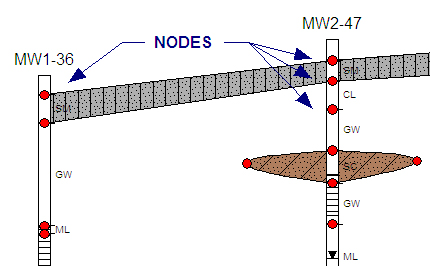
Secondly, QuickCross/Fence has a rich set of geologic fill patterns that
you can add and modify yourself (see QuickLog - Advanced Features). The QuickCross/Fence bitmap fill patterns are higher
quality than CAD vector patterns, and they match those on your logs generated using QuickLog.
Exporting Via DXF
If you still need to export your drawings from QuickCross/Fence, you can via the .DXF format. Perhaps, a client of yours
requests that you submit your drawings in a CAD format. You can give them drawings saved in .DXF format, and you could
also give them your native QuickCross/Fence files saved in .MDF format. This way, they have the option of modifying the
drawings using QuickCross/Fence (now that we offer a Pay-As-You-Go license, they may be attracted to this
idea since they would not have to purchase the program to do so).
Sample Drawings
Below are some sample drawings (click to enlarge):
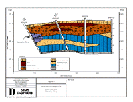
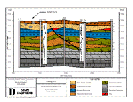
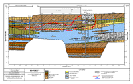

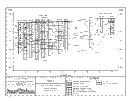

[Previous Page]





